Internet download manager is one of the best downloader for all types of files from internet. Here is a small but very clever trick that you can do with idm downloading and windows shutdown.
When you download large media files like games, songs, videos, movies etc.from internet, it takes too much time for idm to complete the task depending on your connection speed. You get bored, yawn again and again, wanna take rest. But your downloading is too necessary. At this time you have to do the trick and complete your downloading as well as your sleep too!
After completing the downloading, your computer will automatically shutdown also.Follow these steps:
Step 1:See your idm downloading bar. It looks like as
Step 2: Now click on the tab "options on completion" next to download status.
Step 3: You will see 4 to 5 options with this tab. select what you want. Here we want to shutdown the pc after the downloading completes. So, uncheck "show download complete dialog". After that check the box with "Turn off computer when done."
Step 4: You have done it very well. Now get relaxed and take rest. After completing the download, your pc will automatically shutdown. No need to worry about it. Now come back to previous tab.
Note:
your idm will store this setting forever. So uncheck the selected option for the next time if you don't want to turn your pc off with the completion of download. Here it is. Enjoy!


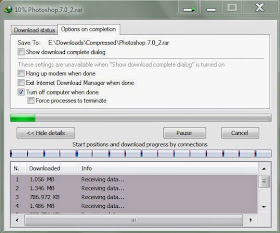

No comments:
Post a Comment